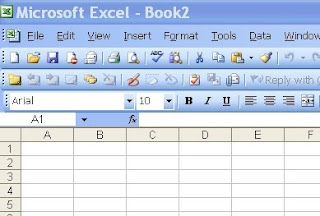I've been spending a lot of time this month creating screencasts for work. I'm putting together product training videos and sales program training videos.
This has involved me sitting in front of the computer with my headset on, and recording scripts that I wrote. Then there's the post production stuff of trimming a second here, a half second there, resyncing the video and audio after I break it, and then finding out after I rendered the final product that I misspelled something on a source graphic.
Here's a few of the things I've discovered as part of this process:
- It is weird talking into my headset when there's no one on the other end.
- I'm at the point in my life where I no longer worry about the neighbors calling the cops because of a loud party. I'm worried they'll call the cops because I'm speaking too loudly into my microphone about SKUs, referral fees, and purchase orders.
- After playing back my audio over and over again, I'm glad I don't have to hear myself speak in real life. I'd just like to apologize to the world that does.
- Portions of the script that I wrote, I can read and record with few problems. As soon as I get to a section where I copied the text from somewhere else in the organization, my tongue trips more than a hypersensitive car alarm in a hail storm.
- I'm becoming a reluctant fan the Quik Time format
- 5 seconds is an eternity
- Deciding when a project is done is much more complicated than it would seem
It's been quite a learning process. If I had to offer one tip to Camtasia users, it would be this: Don't record your audio while you record your screen actions. Separating the two processes allows you to concentrate on one things at a time. And it makes editing and correcting easier.
Any other screencast tips?